| Description | Here are some of the steps on how to use a DP to DVI connector:Make sure that your DisplayPort source and your DVI display have the appropriate ports.
Connect the DP to DVI connector to the DisplayPort port on your source device.
Connect the other end of the DP to DVI connector to the DVI port on your display.
Turn on your source device and your display.
You should now be able to see the image from your source device on your display.
If you are having trouble getting an image on your display, try the following: | Here are some of the benefits of using a USB to DB9 RS-232 adapter cable:Allows you to connect older devices to your computer
Easy to use
Relatively inexpensive
Can be used with a variety of devices
If you are looking for a way to connect an older device to your computer, a USB to DB9 RS-232 adapter cable is a great option. It is easy to use and can be used with a variety of devices. | Here are some of the benefits of using a Mini DisplayPort to HDMI cable:Simple and easy to use: The cable is plug-and-play, so you can connect your devices without any hassle.
Cost-effective: The cable is much cheaper than buying a new device with the appropriate ports.
High-quality video: The cable supports Full HD (1920 x 1080) resolution at 60Hz, so you can watch videos or play games in high definition. | Here are some of the benefits of using a USB 3.0 hub:You can connect more devices to your computer.
You can transfer files faster.
You can use your devices more efficiently.
You can save space on your desk.
If you need to connect more devices to your computer, a USB 3.0 hub is a great solution. | Here are some of the features of the USB to VGA adapter:Supports resolutions up to 1920x1080
Plug and play installation
Compatible with Windows 7/8/8.1/10
Gold-plated connectors for corrosion resistance
Durable construction for long life
Here are some of the benefits of using a USB to VGA adapter: | Here are some of the benefits of using the AmazonBasics Mini DisplayPort (Thunderbolt) to VGA Adapter:Affordable
Easy to use
Compatible with a wide range of devices
Supports high resolutions
Here are some of the drawbacks of the AmazonBasics Mini DisplayPort (Thunderbolt) to VGA Adapter: |
| Content | A DP to DVI connector is an adapter that allows you to connect a DisplayPort source to a DVI display. The adapter converts the DisplayPort signal to a DVI signal, which can then be displayed on the DVI monitor.There are two types of DP to DVI connectors: passive and active. Passive adapters are less expensive, but they do not support all DisplayPort features. Active adapters are more expensive, but they support all DisplayPort features, including high resolutions and high refresh rates.If you are connecting a DisplayPort source to a DVI display, it is best to use an active adapter. This will ensure that you get the best possible picture quality.Here are some of the key features of a DP to DVI connector:Converts DisplayPort signal to DVI signal
Supports resolutions up to 1920x1200
Supports refresh rates up to 60Hz
Available in passive and active versions
Here are some of the benefits of using a DP to DVI connector:Allows you to connect a DisplayPort source to a DVI display
Supports high resolutions and high refresh rates
Easy to use
Affordable
Here are some of the drawbacks of using a DP to DVI connector:May not support all DisplayPort features
More expensive than passive connectors
Overall, a DP to DVI connector is a useful device that allows you to connect a DisplayPort source to a DVI display. If you are looking for the best possible picture quality, it is best to use an active connector.Here are some of the steps on how to use a DP to DVI connector:Make sure that your DisplayPort source and your DVI display have the appropriate ports.
Connect the DP to DVI connector to the DisplayPort port on your source device.
Connect the other end of the DP to DVI connector to the DVI port on your display.
Turn on your source device and your display.
You should now be able to see the image from your source device on your display.
If you are having trouble getting an image on your display, try the following:Make sure that the DP to DVI connector is properly connected to both your source device and your display.
Make sure that your source device and your display are turned on.
Try using a different DP to DVI connector.
Try using a different cable.
Try updating the drivers for your source device and your display. | A USB to DB9 RS-232 adapter cable is a type of cable that allows you to connect a USB device to a serial port. Serial ports are older ports that were used for connecting devices such as modems, printers, and scanners. USB ports are the newer standard for connecting devices, and they are much faster than serial ports.If you have a device that only has a serial port, you can use a USB to DB9 RS-232 adapter cable to connect it to your computer. The cable will have a USB connector on one end and a DB9 connector on the other end. The DB9 connector will fit into the serial port on your device, and the USB connector will plug into your computer.Once the cable is connected, you should be able to use your device as normal. However, you may need to install drivers for the device before it will work properly. Drivers are software that tells your computer how to communicate with the device. You can usually find drivers for your device on the manufacturer's website.USB to DB9 RS-232 adapter cables are a great way to connect older devices to your computer. They are relatively inexpensive and easy to use. If you have a device that only has a serial port, I recommend using a USB to DB9 RS-232 adapter cable to connect it to your computer.Here are some of the benefits of using a USB to DB9 RS-232 adapter cable:Allows you to connect older devices to your computer
Easy to use
Relatively inexpensive
Can be used with a variety of devices
If you are looking for a way to connect an older device to your computer, a USB to DB9 RS-232 adapter cable is a great option. It is easy to use and can be used with a variety of devices. | A Mini DisplayPort to HDMI cable is a cable that allows you to connect a device with a Mini DisplayPort output to a device with an HDMI input. This can be useful for connecting a laptop to a TV, a monitor, or a projector.The Mini DisplayPort to HDMI cable supports Full HD (1920 x 1080) resolution at 60Hz. This means that you can use it to watch videos or play games in high definition.The cable is also HDCP compliant, which means that it can be used to connect to devices that require HDCP protection, such as Blu-ray players and streaming devices.The Mini DisplayPort to HDMI cable is a simple and easy way to connect your devices. It is also a cost-effective solution, as it is much cheaper than buying a new device with the appropriate ports.Here are some of the benefits of using a Mini DisplayPort to HDMI cable:Simple and easy to use: The cable is plug-and-play, so you can connect your devices without any hassle.
Cost-effective: The cable is much cheaper than buying a new device with the appropriate ports.
High-quality video: The cable supports Full HD (1920 x 1080) resolution at 60Hz, so you can watch videos or play games in high definition.
HDCP compliant: The cable can be used to connect to devices that require HDCP protection, such as Blu-ray players and streaming devices.
If you are looking for a way to connect your devices with a Mini DisplayPort output to a device with an HDMI input, a Mini DisplayPort to HDMI cable is a great option. | The 4 Port USB HUB SuperSpeed 3.0 High-Speed Multiport Slim USB Hub 1 feet Cable Length Adapter and Led Indicator Compatible for Pendrive, Mouse, Keyboards, Mobile, Tablet ( Black ) 08 is a USB 3.0 hub that allows you to connect up to four USB devices to your computer. It has a sleek and slim design that makes it easy to take with you on the go, and it comes with a built-in LED indicator that shows which ports are in use. The hub is compatible with a wide range of devices, including external hard drives, printers, scanners, and more. It also supports data transfer speeds of up to 5Gbps, which means you can transfer large files quickly and easily.Here are some of the key features of the 4 Port USB HUB SuperSpeed 3.0 High-Speed Multiport Slim USB Hub 1 feet Cable Length Adapter and Led Indicator Compatible for Pendrive, Mouse, Keyboards, Mobile, Tablet ( Black ) 08:Supports up to four USB devices
Slim and portable design
Built-in LED indicator
Compatible with a wide range of devices
Data transfer speeds of up to 5Gbps
If you're looking for a high-speed USB 3.0 hub that is easy to use and compatible with a wide range of devices, the 4 Port USB HUB SuperSpeed 3.0 High-Speed Multiport Slim USB Hub 1 feet Cable Length Adapter and Led Indicator Compatible for Pendrive, Mouse, Keyboards, Mobile, Tablet ( Black ) 08 is a great option.Here are some of the benefits of using a USB 3.0 hub:You can connect more devices to your computer.
You can transfer files faster.
You can use your devices more efficiently.
You can save space on your desk.
If you need to connect more devices to your computer, a USB 3.0 hub is a great solution. | A USB to VGA adapter is a device that allows you to connect a VGA monitor or projector to a computer that does not have a VGA port. The adapter converts the digital signal from the computer to an analog signal that can be displayed on the VGA device.The USB to VGA adapter is a simple device that is easy to use. To use the adapter, simply connect the adapter to the USB port on your computer and then connect the VGA cable from the adapter to the VGA port on your monitor or projector. Once the adapter is connected, you should be able to see the image from your computer on the VGA device.The USB to VGA adapter is a great way to add a second monitor to your computer or to connect a projector to your computer for presentations. The adapter is also a great way to use an older VGA monitor or projector with a newer computer that does not have a VGA port.Here are some of the features of the USB to VGA adapter:Supports resolutions up to 1920x1080
Plug and play installation
Compatible with Windows 7/8/8.1/10
Gold-plated connectors for corrosion resistance
Durable construction for long life
Here are some of the benefits of using a USB to VGA adapter:Allows you to connect a VGA monitor or projector to a computer that does not have a VGA port
Easy to use
Affordable
Compatible with a wide range of computers and monitors
Durable construction
If you are looking for a way to connect a VGA monitor or projector to your computer, then the USB to VGA adapter is a great option. The adapter is easy to use, affordable, and compatible with a wide range of computers and monitors. | The AmazonBasics Mini DisplayPort (Thunderbolt) to VGA Adapter is a simple and affordable way to connect your computer to a VGA monitor or projector. The adapter is small and lightweight, making it easy to carry with you. It also supports resolutions up to 1920x1200, so you can enjoy high-quality images on your display.The AmazonBasics Mini DisplayPort (Thunderbolt) to VGA Adapter is compatible with most computers that have a Mini DisplayPort or Thunderbolt port. It is also compatible with a wide range of VGA monitors and projectors. The adapter is easy to use. Simply connect it to your computer and your VGA display, and you will be ready to start using your computer on your display.The AmazonBasics Mini DisplayPort (Thunderbolt) to VGA Adapter is a great value for the price. It is a simple and affordable way to connect your computer to a VGA monitor or projector. The adapter is small and lightweight, making it easy to carry with you. It also supports resolutions up to 1920x1200, so you can enjoy high-quality images on your display.Here are some of the features of the AmazonBasics Mini DisplayPort (Thunderbolt) to VGA Adapter:Supports resolutions up to 1920x1200
Compatible with most computers with a Mini DisplayPort or Thunderbolt port
Compatible with a wide range of VGA monitors and projectors
Small and lightweight
Easy to use
Here are some of the benefits of using the AmazonBasics Mini DisplayPort (Thunderbolt) to VGA Adapter:Affordable
Easy to use
Compatible with a wide range of devices
Supports high resolutions
Here are some of the drawbacks of the AmazonBasics Mini DisplayPort (Thunderbolt) to VGA Adapter:Not compatible with all Mini DisplayPort or Thunderbolt ports
May not support all resolutions on all devices
Overall, the AmazonBasics Mini DisplayPort (Thunderbolt) to VGA Adapter is a great value for the price. It is a simple and affordable way to connect your computer to a VGA monitor or projector. The adapter is small and lightweight, making it easy to carry with you. It also supports resolutions up to 1920x1200, so you can enjoy high-quality images on your display. |




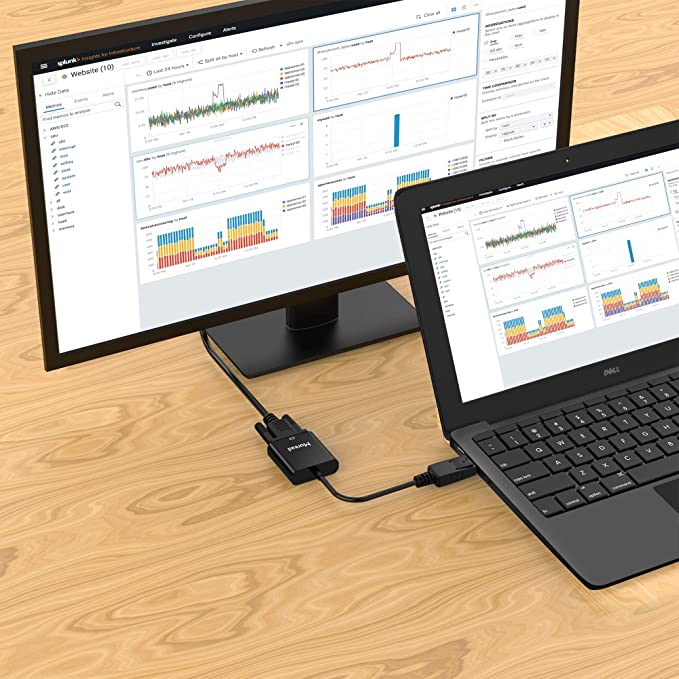

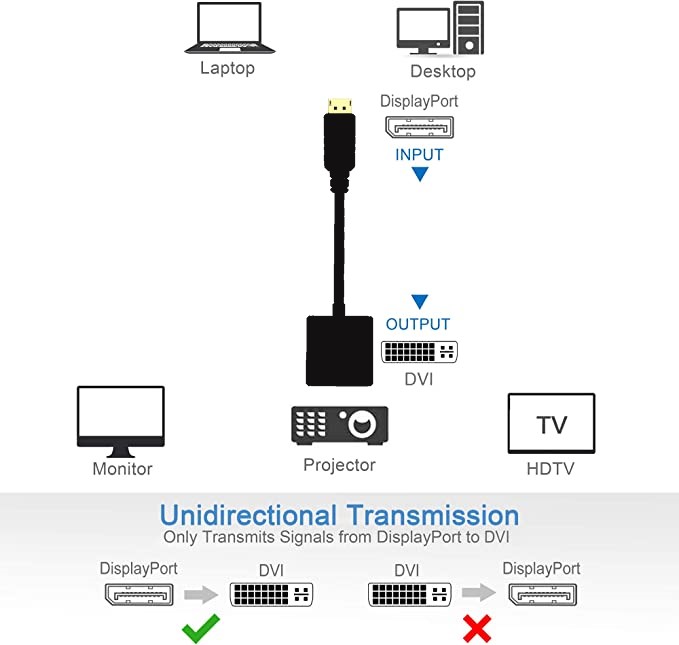
















Reviews
There are no reviews yet.